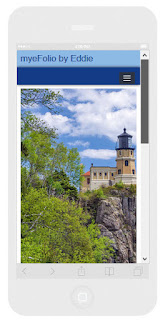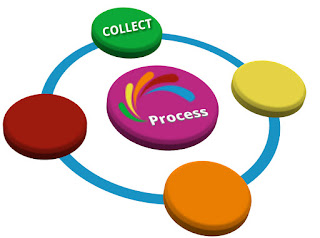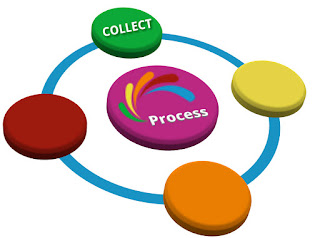Connecting "Who You Are" with "What You Know" and "What You Can Do"
In the final posting of the jumpstart series you'll discover:
|
|
As you reveal the answers to three critical questions, be certain to share the core of why you do what you do!
|
A list is often only a list
If that list is a resume, it's about two pages in length. It tells the reader about where you have been – where you went to school; degrees, diplomas or certificates you received; and, where you worked in the past.If your ePortfolio merely replicates that same list, why would anyone take time to look at more of the same? Avoid boring your viewers.
Get Noticed!
Your ePortfolio should expand what the viewer can learn about that person named in your resume! To share a "stand out" ePortfolio, make it more than a resume...maximize meaning through effective evidence connections. Use your content to tell the viewer what you can do and show who you are with more depth and breadth than is possible from a resume.Ask yourself:
Would I view my eFolio if it was simply a Web-formatted resume with hyperlinks?
Ten considerations:
There are ten specific traits that today's managers and human resource staff are in need of for the workplace. Does your evidence show or confirm the following?- Goals or accomplishments you have Achieved
- Areas where you have Improved
- People you have Trained/Mentored
- Projects that you have Managed
- Processes or products you have Created
- Ways you have Influenced a person, a team, a place
- Aspects of your life that have Increased or Decreased (value, stress, profits, loss, impact, learning, time on task, etc.)
- Your Negotiation skills and experience
- Initiatives you Launched (individually or as a member of a team)
- Bringing an event or campaign in Under-Budget
How you show these as influences toward your future is key to your connected story.
Five items that, when connected, will attract curiosity and attention:
- Your elevator pitch (brief, visionary, clear)
- Examples of your best work (5-10 max! except in rare circumstances such as credentials review; include projects where you learned by doing)
- Testimonials that prove your worth (from advisers, instructors, mentors, clergy, employers and colleagues)
- Visualizations of you in your work environment (photo-quality images or succinct video segments)
- Where you can be found on the Web (if professionally relevant... LinkedIn, Blogs, Twitter, Web sites and other examples of your online presence )
In part, you've now returned full circle -- back to "Why are you creating an ePortfolio?" Because you already know that part of the equation, it is now time to connect the dots.
As you use the technology features of myeFolio, you'll include many content items and techniques shown in the word cloud. Showing what you value and who you are through the evidence, narrative and connectedness of your site will give you an edge in remembering what you've learned and representing yourself in your next career move. |
 |
Fifteen common eFolio mistakes you'll want to avoid:
- No name on the site
- Slogans and quotes that disrupt your intent
- Poorly prepared or inappropriate photos
- No posted resume or link to your resume
- Page links that open but reveal empty space
- Inconsistent message or focus
- Ineffective grouping of content on pages
- Inappropriate content; too much content
- Lack of detail
- Site links that target the wrong resource
- Messy formatting, typos, and poor grammar
- Missing or outdated contact information
- Links without contextual narrative or descriptive labeling
- No evidence of recent activity or updates
- Privacy settings that require user log-in
Do you know of others you would add to our list? Share them with us in the Comments area.
Next month, myeFolio Spotlight will focus on best practices for sharing your myeFolio sites as we continue to help each of you curate the best possible presentation of "Who You Are!"